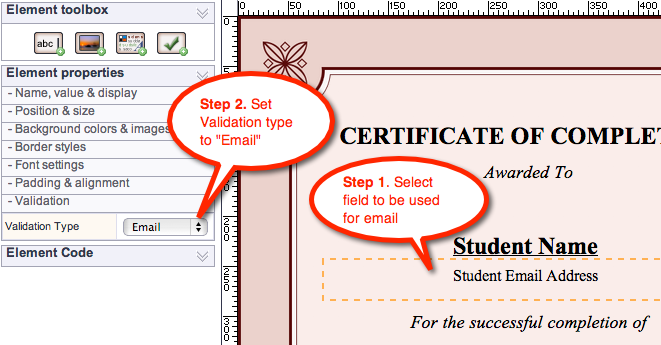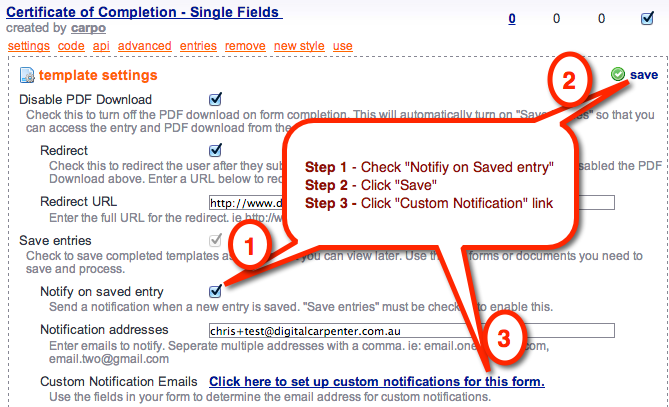Email completed PDF to an email address on the form (Premium Feature)
To setup a custom email field in your form, so that the user can enter their email and get sent the complete PDF, just follow the following guide.
Open your template and set a field in your template/form to use Email Validation. Do this by going into your form, selecting the field that the user should enter their email in, and choosing Email from the Validation type menu on the left. Here's a screenshot to illustrate:
Once you have done that, save the form and go to the Your Templates page to Publish the changes. Then head to the Dashboard.
On the dashboard, select the "Settings" link for your form, and then click on "Save entries" and "Notify on saved entry", save the settings, then click on the link to set up custom notifications. Another screenshot:
In the next screen is where you choose the field you setup earlier as the email field, and write the custom email:
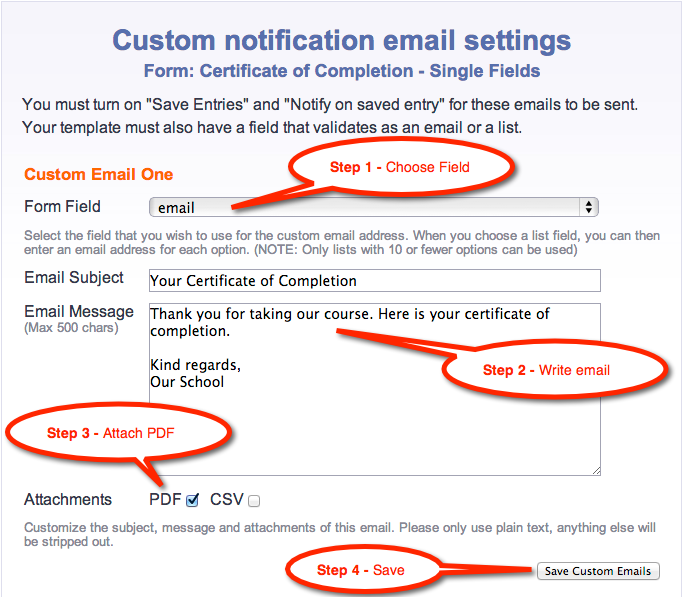
And that's it. Now when someone completes the form and enters and email address, they will receive the PDF in the mail