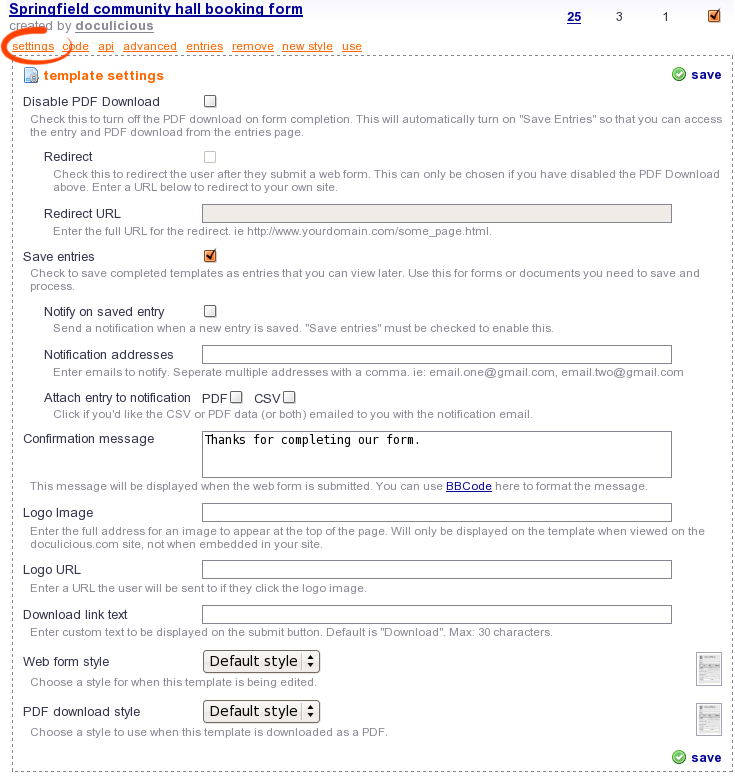Settings
Template settings define how a template can be used and displayed. Some of the settings can only be used with paying accounts, these will be outlined below in the individual descriptions.
Disable PDF download
When this is turned on your template will not provide a PDF download to whoever fills it in. This will also automatically enable the Save entries setting. Disabling a PDF download is useful if you want to control when the user can get to access the completed PDF file, for example, after they have paid or supplied you with an email address.
Redirect
The Redirect checkbox is only available when you have Disabled PDF Downloads for a template. This lets you redirect to a URL of your choosing after the templates form has been submitted. Upon redirection Doculicious will append the following variable to the query string: dclcs_entry_uri. The value of this will be the URI you can use to retrieve the just entered entry using the API.
Redirect is a premium setting, and only available to paid account holders.
Redirect URL
This is available if you have enabled the Redirect setting. This is where you enter a URL to be redirected to.
Save Entries
Enabling this checkbox will save all submitted entries to the Doculicious database, allowing you to access them from the "Entries" link, or through the API. Saved entries are stores in the database until you delete them. Your account level determines how many entries you may save each month.
Enabling Disable PDF download will automatically enable Save Entries, otherwise there'd be no point in having someone fill in your form :)
Notify on saved entry
Enabling this will send a notification when a new entry is saved. Save entries must be checked to enable this. If you need to process entries after they have been submitted, then this is a great way to ensure you know as soon as one is ready.
Notification addresses
Enter the email addresses that you wish to be notified of the new entry. Multiple addresses can be entered, just separate each with a comma.
Notification Attachments
You can choose to have the content of the entry attached to the notification email as a CSV or PDF file. Please be aware that multi-page and graphically intense templates may generate large PDF files.
Notification attachements are a premium feature available to paid account holders only.
Confirmation Message
This message is displayed to the user after they have successfully submitted your template. The message will be displayed on the same page as where they viewed your template. If you have enabled the Redirect setting this message will display for a small amount of time before the redirect takes place. You may enter multiple lines of text here, and may also use BBCode to format the text. Below is a list of the BBCode you can use here:
[b]Bold text[/b] [i]Italic text[/i] [u]Underlined text[/u] [list]List Item[/list] [url]http://www.doculicious.com[/url] [url=http://www.doculicious.com]Doculicious[/url]
Logo Image
You can enter the full URL to an image which will be displayed when this template is used from the Doculicious website. (This is if you click the Use button on the dashboard, or send that same link to others for them to use. This is useful if you dont have a website to embed your templates on.) This logo is not displayed if you embed the template onto your own website.
Logo URL
This is the URL that is used as a link around the Logo Image setting.
Download link text
Every Doculicious template has a toolbar automatically placed at its top. This toolbar contains the button used to submit the template, as well as other tools. In this text box you can write your own text, up to 30 characters long, to replace the standard "Download" that is placed on this button.
Web Form Style
Here you can choose a custom Style that will be used to display your templates Web Form. You can create styles for any of the templates you have created or placed on your dashbaord.
Styles are a premium feature, and only available for paid account holders.
PDF Download Style
This lets you choose a custom Style that will be used when your template is downloaded as a PDF file. You can create styles for any of the templates you have created or placed on your dashbaord.
Styles are a premium feature, and only available for paid account holders.